 A family-oriented and friendly online community geared towards the PS3. We are always looking for players who are willing to participate and help out. |
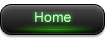 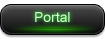   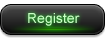 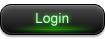 |
| Valour |
| Would you like to react to this message? Create an account in a few clicks or log in to continue. |